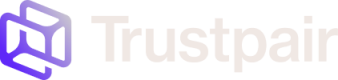Introduction
The Trustpair API uses API keys to authenticate requests made to Trustpair's servers.
More precisely, authentication to the API is performed via HTTP Bearer Authentication.
So, to perform an authenticated API call, you must set the Authorization header of your HTTP request to Bearer <YOUR_API_KEY> (<YOUR_API_KEY> being your API key).
Retrieving your API key
Generation of the API key
For now, your API key can only be generated by a Customer Success Manager from Trustpair. Please reach out to your dedicated CSM to ask for the generation of the API key.
You can view and manage your API keys inside Trustpair's Settings. Only Administrators on your Trustpair Application have access to the API key.
Setting a User from your application as an Admin
For now, only the Customer Success Manager team can switch the role of a User to Admin. Please reach out to your dedicated CSM to ask for a User to be switched to an Admin role.
When you are on your dashboard, first click on the button Administration on the top right of your screen
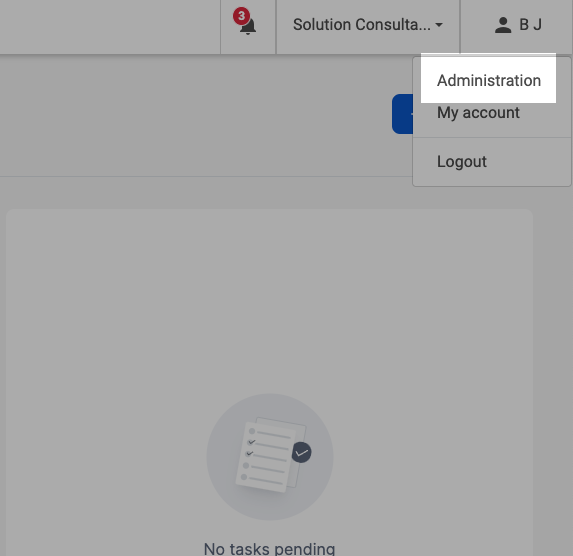
Then, if you are an Admin user, you will see a tab called API keys that you can access. This is where you will be able to retrieve your API key by clicking on the "Copy" button next to the API key in question.
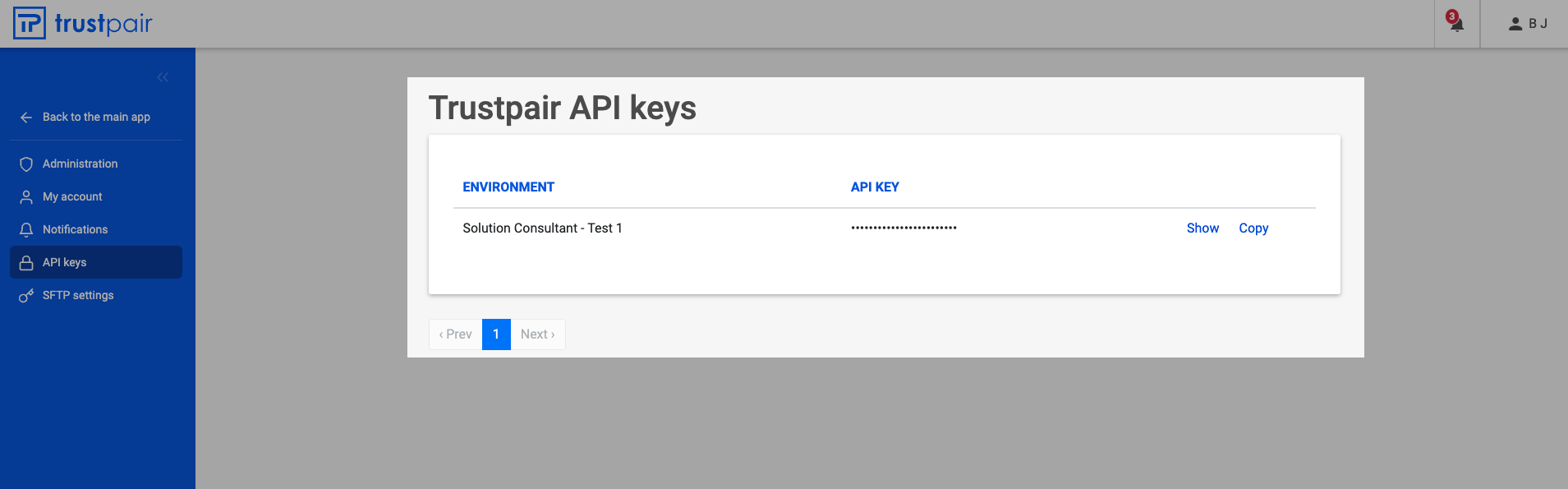
Your first authenticated API call
Use your sandbox environment
Trustpair's API documentation is set-up so you can test the API on your dedicated sandbox environment.
If you want to test the API on your production environment, you will have to copy the curl command or the corresponding code in the language of your choice and paste it in our own code or in a tool like Postman or Insomnia. Then, change the url from app-sandbox.trustpair.com to app.trustpair.com.
More about Trustpair's various environments here
To try out a first API call via Readme, you can, for instance, use the "Create new company account check(s)" endpoint using one of the examples that are available to you
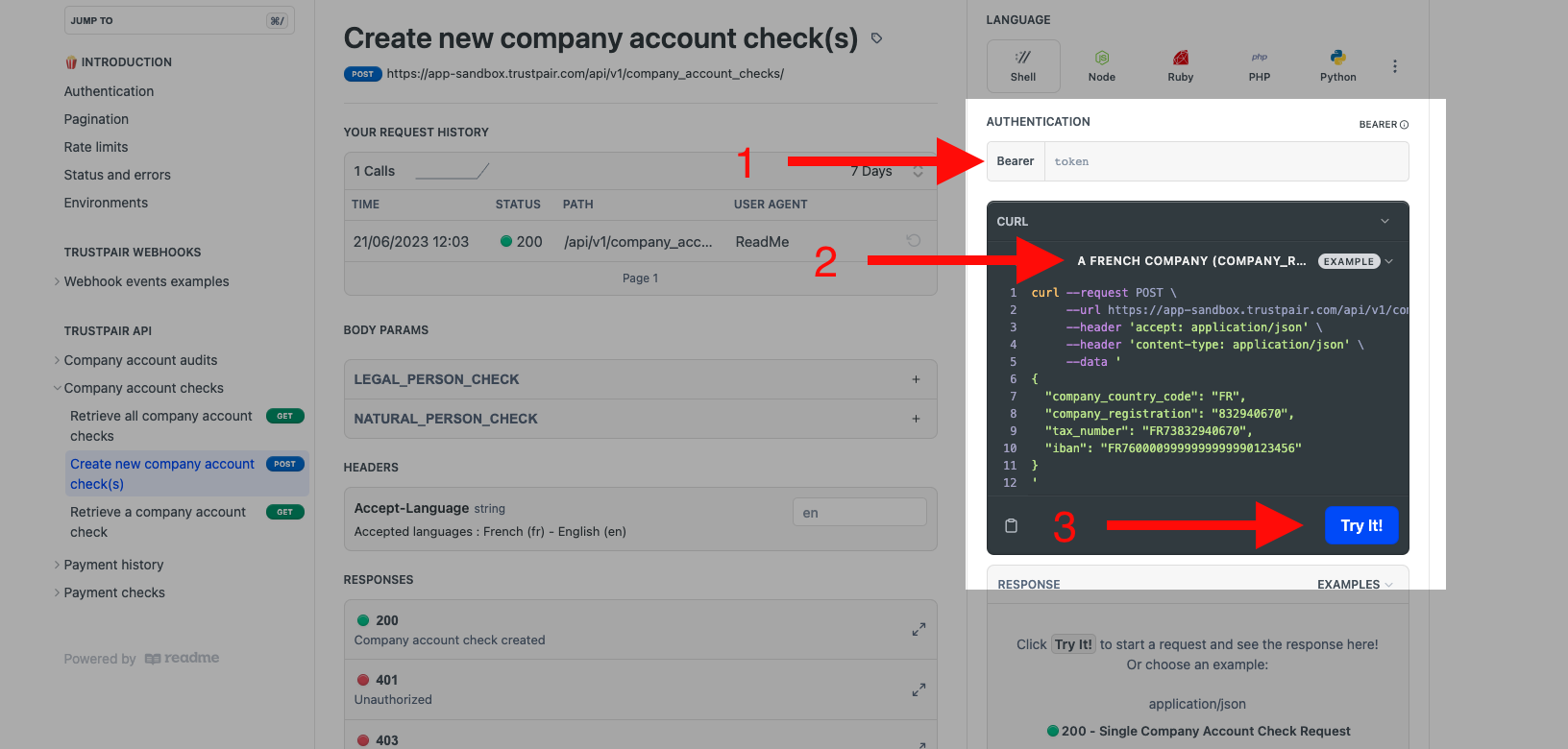
- First, add your API key to the Bearer field under the Authentication section
- Then, select one of the examples you want to test for your first call using the dropdown inside the black window where the curl request is displayed
- Finally, hit the "Try it!" button. The result will be displayed below inside the Response section.
Keep your API keys secure!
IMPORTANT
API keys carry many privileges, so keep them secure! Do not share your secret API keys in publicly accessible areas.