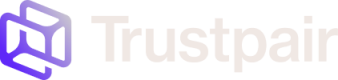SFTP configuration
To configure your SFTP server, you will need to reach out to your Customer Success Manager
Trustpair will provide access to our server to automate the file exchange through SFTP.
To set up the SFTP and retrieve access, contact your Customer Success Manager.
You will notably need to provide the following information:
- the environment(s) concerned
- the module for which you want to set up SFTP
- the deployment method : only import or also export from Trustpair to your information system
- The IPs used on your side in order that we can whitelist them
Retrieving the credentials of your SFTP connection
Once the set-up of your SFTP server is done by your Customer Success Manager, you can retrieve the SFTP connection information directly inside Trustpair's Settings. Only Administrators on your Trustpair Application have access to the SFTP settings.
Once connected to Trustpair, go on the back office by clicking on your initials then on Administration on the top right of your screen :

Then, if you are an Admin user, you will see a tab called SFTP settings that you can access. This is where you will be able to retrieve the settings of the SFTP servers that were configured for you.
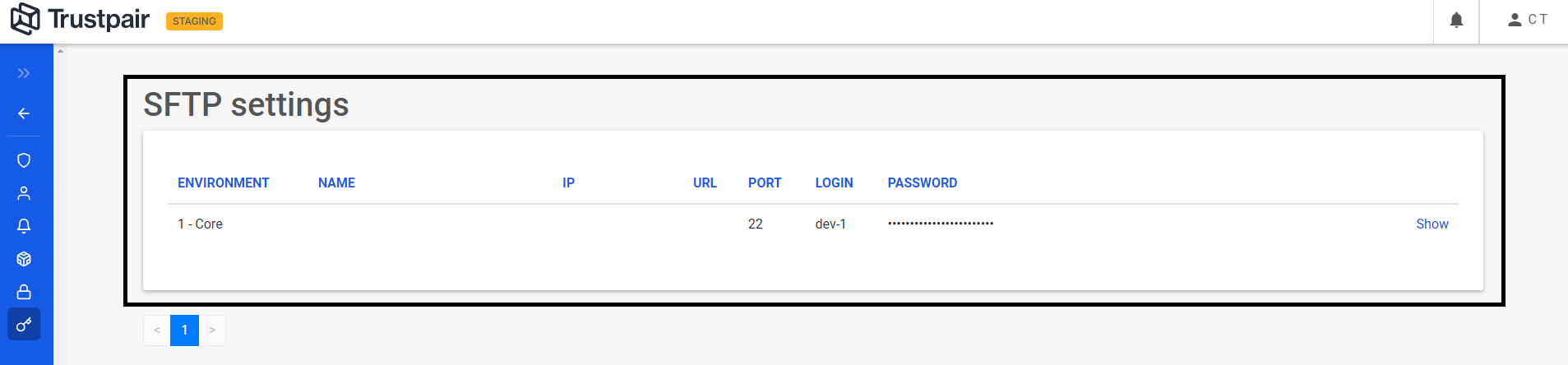
Once you have you have these pieces of info, you can finalize the set up of your SFTP.
Extraction and import frequency
Trustpair recommends that you import your files daily when files are transmitted via SFTP.
At the beginning the SFTP will be inactive in order that you can test the file deposit and the Customer Success Manager can check that everything is good.
After it will be activated the files exchanges will be operational.
Updated about 1 month ago